Winning on Upwork often comes down to speed and fit. Set up real-time upwork alerts from laser-focused saved searches, mirror those alerts to mobile and email, and (where available) plug the upwork rss feed into your inbox, Slack, or a task board. Then score each lead, prioritize in minutes, and reply with a tight, relevant proposal. This guide gives you the exact filters, scoring rubric, and daily routine to turn upwork notifications into wins—not noise.
Why real-time matters (and why most alerts underperform)
New posts attract a rush of proposals. If you see the right jobs within minutes—and you’re prepared with a clear go/no-go filter—you can respond before the brief goes stale. The problem? Many freelancers rely on broad alerts that trigger for everything, then drown in noise. The fix is twofold: 1) Ultra-specific saved searches for your lanes, not generic “web developer” everything-buckets. 2) A simple, repeatable system to qualify, prioritize, and follow up.
The alert stack at a glance
You’ll use multiple channels to make sure you never miss high-fit opportunities: Saved searches → in-app feed: Your first, fastest filter. Push/mobile → real-time upwork alerts: For on-the-go pings you’ll actually see. Email → digest or instant: Great for batching and for fallback. (Where available) upwork rss feed: Pipes matching jobs into your tools—Slack, Notion, Trello, or your inbox—without adding another tab. Custom monitors (compliant): Calendar reminders, to-do integrations, or an allowlisted third-party that consumes RSS/email and routes alerts where you work.
Step 1: Define your lanes (the source of 80% of alert quality)
Before you touch settings, get crisp on what you want and—equally important—what you don’t: Services (6–10): “Shopify speed optimization,” “Landing page CRO,” “React dashboards,” etc. Industries (3–5): “DTC ecommerce,” “SaaS,” “EdTech,” “Fintech.” No-go list: “Academic work,” “Spec work,” “Unverified payment,” “Bulk content mills.” Budget/rate anchors: Minimum project budget and hourly floor. Must-have skills: The non-negotiables (e.g., React + Next.js, Figma-to-HTML, GA4). This gives you the raw ingredients for surgical filters that make upwork job alerts genuinely useful.
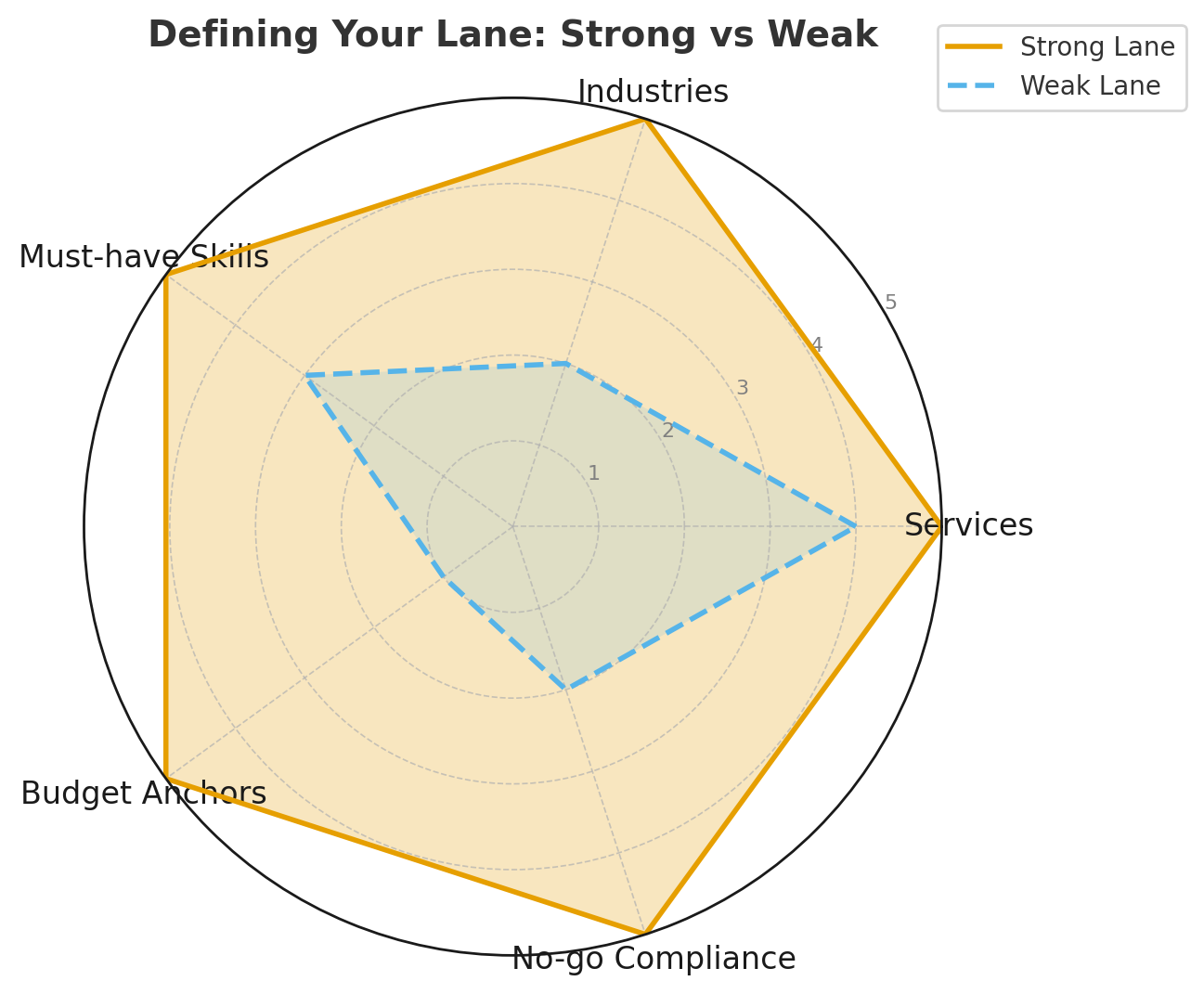
Step 2: Create saved searches that don’t spam you
Create 3–6 lane-specific searches rather than one catch-all. For each, apply: Keywords: Use phrases buyers actually write (“Shopify 2.0 sections,” “React dashboard,” “GA4 ecommerce tracking,” “Klaviyo flows”). Category/Subcategory: Narrow to your lane. Experience level: If you charge a premium, “Intermediate” and “Expert” only. Budget: Fixed-price minimum or hourly rate floor. Client history: Payment verified; optionally require previous hires. Location/Time zone (optional): If overlap is critical, include your preferred regions. Project length / Hours per week: Filter out misfits like 40h/week if you’re fractional. Number of proposals: Target “Less than 5” or “5–10” for fresh posts. Save each search with a clear name like “Shopify Speed – DTC – $500+” or “React SaaS Dash – Expert – EST Overlap.” The clearer the name, the easier it is to triage when alerts arrive. Pro tip: Create one “Wild Card – Dream Clients” search with a higher budget floor and looser keywords. It won’t fire often, but when it does, it’s gold.
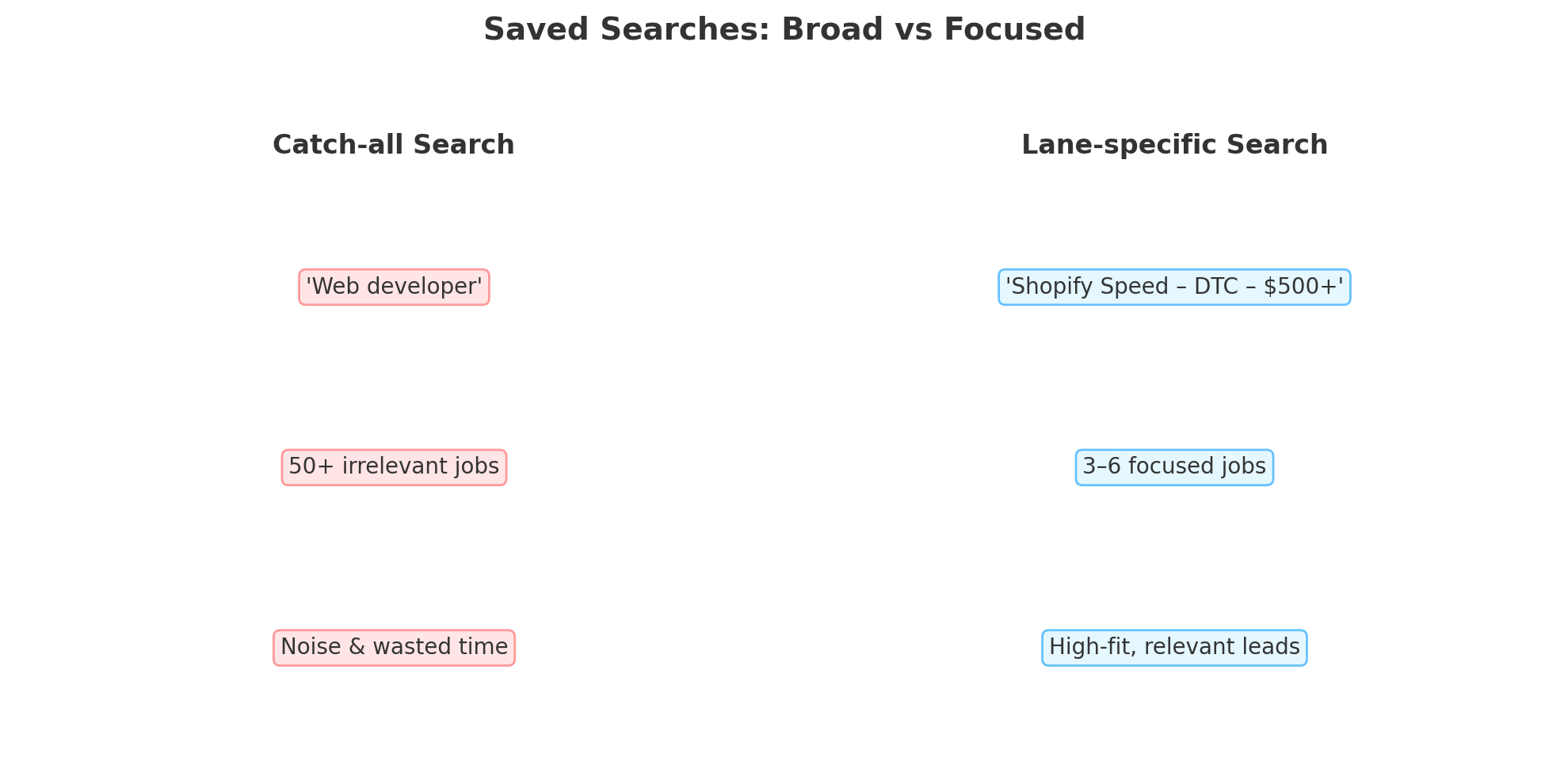
Step 3: Turn on upwork notifications for each saved search
In your saved search settings, enable notifications so new matching jobs trigger real-time upwork alerts. Mirror these alerts across: Mobile push: Install the Upwork app and allow push. Keep it on your first home screen; move nonessential apps off. Email: Choose instant for P1 lanes and daily digests for P2/P3 lanes. Use your email client’s filters to route by subject (your saved search names help here). Desktop: If you work in a browser, allow site notifications during focus blocks. Use Do Not Disturb outside your working hours to avoid alert fatigue. The goal: the right ping, in the right place, at the right time.
Step 4: Add the upwork rss feed to your workflow (where available)
RSS is a power move because it lets you consume alerts anywhere: Readers: Feedbin, Inoreader, or your favorite reader for distraction-free scanning. Slack/Discord: Route the upwork rss feed into a #leads channel; pin your scoring rubric at the top and react with emojis for fast triage. Notion/Trello: Use an RSS-to-database/board service to auto-create cards from new jobs. Email-to-RSS or RSS-to-email: If you prefer one channel, use a converter to keep alerts consolidated. Important: Always follow platform rules. Use official or allowlisted mechanisms for alerts; avoid scraping or automation that violates terms. RSS is ideal because it’s a standard, read-only format that powers your own stack without sketchy workarounds.
Step 5: Build your scoring rubric (5 minutes to clarity)
Speed without judgment is just noise. Score every alert in seconds: Skills fit (0–5): Do you match ≥80% of the requested stack? Budget fit (0–5): Budget aligns with scope and your rate? Client quality (0–5): Payment verified, clear brief, prior hires, realistic timeline? Strategic value (0–5): Ideal industry, marquee potential, reusable case study? Urgency (0–5): Fresh post, hiring fast, shortlisting soon? A 15+ total is P1 (drop what you’re doing). 12–14 is P2 (same day). 10–11 is P3 (batch later). Below 10? Archive or follow for research only.
.png)
Step 6: Prioritize like a pro (P1, P2, P3—and done)
When real-time upwork alerts land: 1) Skim the title + first two lines. If it’s obviously off-lane, archive in under 5 seconds. 2) Open only P1 candidates. Score them; if ≥15, move straight to proposal mode. 3) Batch P2 and P3. Process these at two set times (e.g., 11:30 and 16:30) so alerts don’t fragment your day. 4) Calendar holds. Block two 25-minute “Bid Sprints” daily. Protect them like meetings. You’ve now turned upwork job alerts into a simple triage flow instead of a running distraction.
Step 7: Answer fast with a tight proposal template
Speed + relevance wins. Keep a 180–220 word baseline template that pulls in specifics: Hook: Name two details from the brief to prove you read it. Plan: 3 bullets with a testable first milestone. Proof: One mini case study with a number (conversion, load time, ARR impact). Timeline & budget: A crisp Phase 1 with dates/range. CTA: Offer a quick 10-minute call or async Q&A. Prepare 8–12 portfolio snippets (80–120 words each) tagged by skill/industry so you can paste two that match instantly. This keeps you under five minutes from alert → compelling draft.

Sending tight, relevant proposals is half the battle. The other half is building a profile that clients can’t ignore.
👉 We broke it down here: How to become Top Rated on Upwork.
Filtering tactics that separate signal from noise
Keyword variants: Buyers might say “landing page speed,” “Core Web Vitals,” or “CLS/LCP.” Add variants to each lane. Negative signals: Watch for “homework,” “school,” “test my students,” or “AI detection”—these often mean academic gigs. Proposal count: Focus on “Less than 5” for freshness. If a dream job already has 20+, you can still apply if you’re an excellent fit—just lead with a visual or artifact (e.g., a one-screenshot teardown). Time zones: If overlap is required, include it in the filter or mention your overlap hours right in the proposal.
Email and push hygiene (so you see the right pings)
VIP inbox: Auto-star or label emails where the subject contains your P1 lane names. Mobile focus modes: Create a “Bidding” mode that allows only Upwork, calendar, and phone. Quiet hours: Keep upwork notifications off outside working blocks to prevent burnout. Weekly pruning: If a saved search starts sending junk, adjust keywords, budget floor, or client filters.
Optional: Mirror alerts to a Kanban board
If you prefer visual flow, pipe upwork rss feed items or email alerts to a board: Columns: New → Scored → Drafted → Submitted → Interview → Won/Lost. Labels: P1/P2/P3, Industry, Lane. Automations: When moved to Submitted, auto-create a follow-up task for T+24h and T+72h. This reinforces your prioritization and ensures nothing slips through cracks.
A 15-minute daily routine that compounds
Morning (7 minutes): Process overnight P1 alerts (RSS/Email/Push). Submit 1–2 proposals using your template and snippets. Midday (4 minutes): Batch P2; send 1 proposal or archive. Late afternoon (4 minutes): Batch P3; triage, archive, or draft for tomorrow. Log outcomes: sent → interviewed → won. That’s it. Alerts stop feeling like a firehose and start feeling like a pipeline.
Metrics: how to tell it’s working
Response time: Minutes from post → proposal sent. Aim for under 30 minutes on P1. Interview rate: Interviews per 10 proposals. Healthy is 10–25% in a focused niche. Win rate: Contracts per 10 proposals (varies by ticket size). Revenue per proposal: Total earnings ÷ proposals sent. Alert precision: % of alerts that meet your score ≥12. Improve this monthly by pruning filters. Review weekly. Kill a weak lane. Add a new keyword variant. Raise your budget floor as your pipeline strengthens.
These numbers aren’t abstract — they directly impact revenue. For example, one data analytics agency used GigRadar to turn consistent alerts into thousands in monthly profit.
👉 See the full story here: Case study.
Common pitfalls (and fast fixes)
Alerts are too broad. Fix: Split into lanes; tighten budget and client filters; refine keywords. Too many P3s clogging the queue. Fix: Timebox P3 review and archive aggressively. Slow proposal creation. Fix: Prepare snippets; limit proposals to 200 words + 2 artifacts. Burnout from constant pings. Fix: Use focus modes and batch windows. Real-time should mean timely, not always-on. Chasing low-fit work. Fix: Honor your score threshold. No proposal below 12 unless it’s a dream logo or perfect case-study fit.
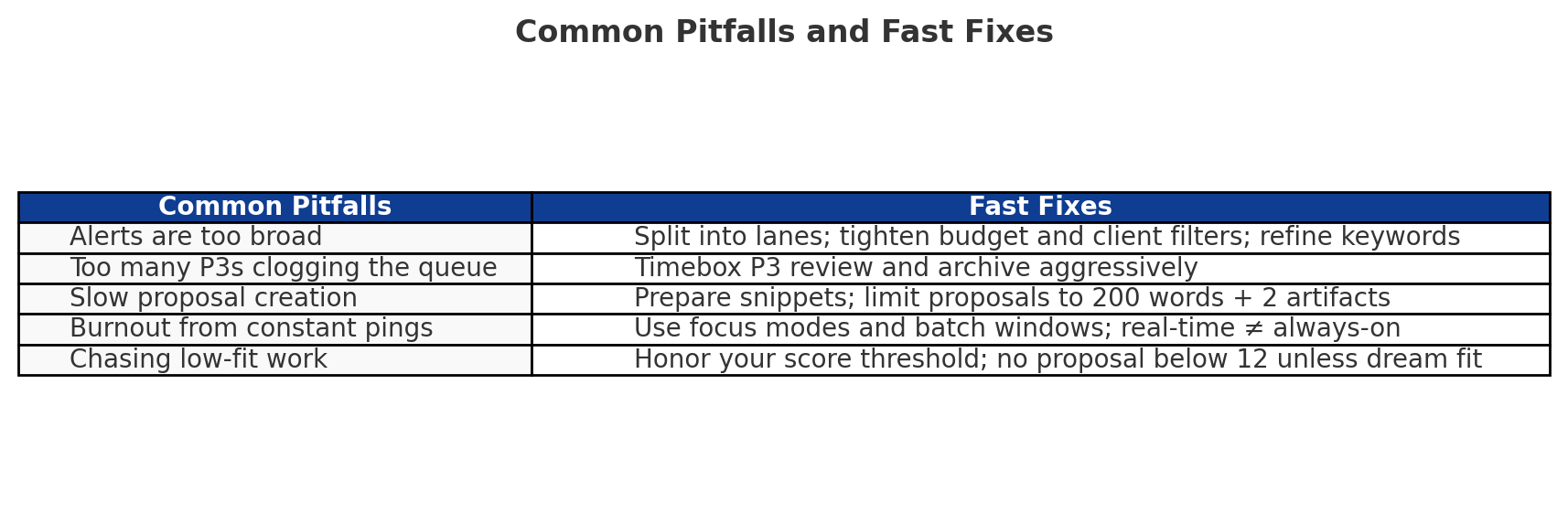
Ethical automation: where it helps (and where it hurts)
There’s a difference between helpful tools and spammy blasts. It’s fine to use helpers that route real-time upwork alerts to your systems, prefill a proposal template, or remind you to follow up. Keep a human in the loop for the final edit, avoid deceptive claims, and don’t flood clients with generic messages. The rule of thumb: if a client saw your process, would they feel respected?
Copy-and-paste checklist
- 3–6 saved searches (lanes) with budget floors and verified payment.
- Push + email upwork job alerts enabled; quiet hours configured.
- (Optional) upwork rss feed wired to Slack/Notion/reader.
- 8–12 portfolio snippets with metrics, tagged by skill/industry.
- 200-word proposal template with placeholders for specifics.
- Scoring rubric posted where you triage; threshold set to 12/15.
- Two daily bid sprints on the calendar.
- Weekly 20-minute review: prune filters, update keywords, log metrics.
Final thoughts
When you treat upwork job alerts as a precision instrument—not a firehose—you reclaim your time and raise your win rate. Tighten your filters, route real-time upwork alerts to the channels you actually check, and use the (where-available) upwork rss feed to bring opportunities into your workspace. Pair that with a simple scoring rubric and a crisp 200-word proposal, and your upwork notifications turn from distracting pings into a calm, repeatable system for winning work.




.jpg)
.jpg)
.jpg)
