If you’ve ever opened your upwork job feed and felt buried by irrelevant posts, you’re paying a hidden tax in time and attention. The fix isn’t more scrolling; it’s smarter filters. With a handful of well-named saved searches, a few operator tricks, and a weekly tune-up, most freelancers and agencies reclaim five to ten hours a week—time you can spend writing better proposals (or finishing client work). This guide is your practical, no-fluff playbook to set up upwork search filters that surface only the jobs you actually want, right when you want them.
Why filters are your unfair advantage
Upwork is huge. That’s good for volume and bad for focus. Without a plan, you’ll see everything—and apply to nothing. With disciplined upwork search filters, you:
- See fresh, high-fit jobs first (before they drown in proposals).
- Avoid low-value or off-lane posts that burn time and connects.
- Route opportunities to the right person or process (especially for agencies).
- Build a repeatable system you can improve weekly.
Think of filters as your targeting layer; proposals are your creative. Get the targeting right, and the rest gets easier.
Step 1: Define your lanes before you filter
Filters are only as good as the focus behind them. Spend ten minutes defining 2–4 “lanes” you’ll bid in for the next month:
- Service: e.g., “Shopify speed & CRO,” “React dashboards,” “B2B SEO articles,” “GA4 setup,” “Figma UI for SaaS.”
- Industry: DTC ecommerce, B2B SaaS, EdTech, fintech, nonprofits.
- Ticket size: your minimum fixed-price or hourly floor.
- Must-have tech/skills: stack names buyers actually type (Shopify 2.0, Next.js, Klaviyo, GA4, Webflow, WordPress, Elementor, HubSpot, Tableau, BigQuery).
Everything that follows—your upwork saved search names, your negative terms, your notifications—hangs off these lanes.
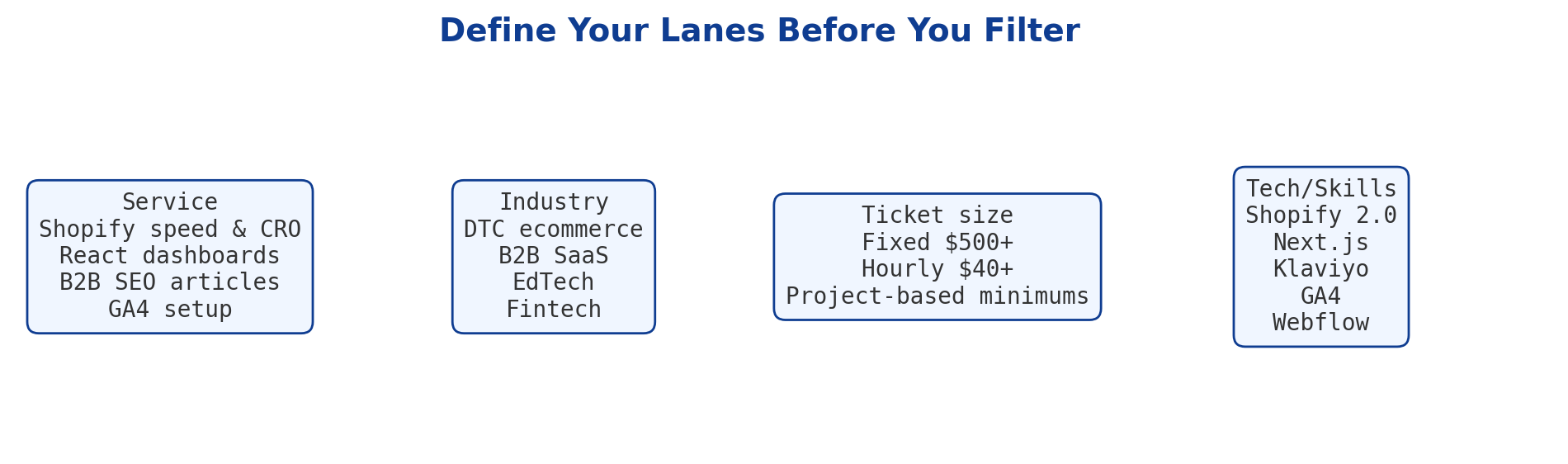
Step 2: Master the essentials of Upwork search filters
At their simplest, upwork search filters let you slice by:
- Keywords/phrases buyers include in the title/description
- Category/subcategory (don’t stay in the catch-all)
- Experience level (Entry, Intermediate, Expert)
- Budget type (hourly/fixed) with min thresholds
- Client history (payment verified, number of hires)
- Project length / hours per week (for hourly gigs)
- Proposals so far (target “<5” or “5–10” for freshness)
- Client location / time zone (optional, use sparingly)
Use filters to exclude as much as you include. Every irrelevant post you never see is time saved.
Step 3: Use Upwork advanced search like a pro
The keyword box is more powerful than it looks. Upwork advanced search supports basic search operators that help you express intent:
- Exact phrase: "core web vitals" or "theme 2.0"
- OR logic: ("shopify 2.0" OR "speed optimization")
- AND (implicit): Terms separated by space often work like AND: shopify "theme 2.0" speed
- Exclude terms: -“homework” -“academic” -“class”
- Group with parentheses: (react OR "next.js") (dashboard OR admin) -redux
Practical patterns by lane:
- Shopify speed & CRO: ("shopify 2.0" OR "core web vitals" OR "theme 2.0") (speed OR performance OR "lighthouse") -dropshipping -printful
- React dashboards: (react OR "next.js") (dashboard OR admin OR analytics) (rbac OR "role-based") -test -homework
- B2B SEO writing: ("technical seo" OR "product-led seo") (b2b OR saas) (outline OR brief) -"ai detection" -"plagiarism"
- GA4 setups: ("ga4" OR "google analytics 4") (ecommerce OR "event tracking" OR "gtm") -audit-only
These queries clean noise before your other filters even kick in.
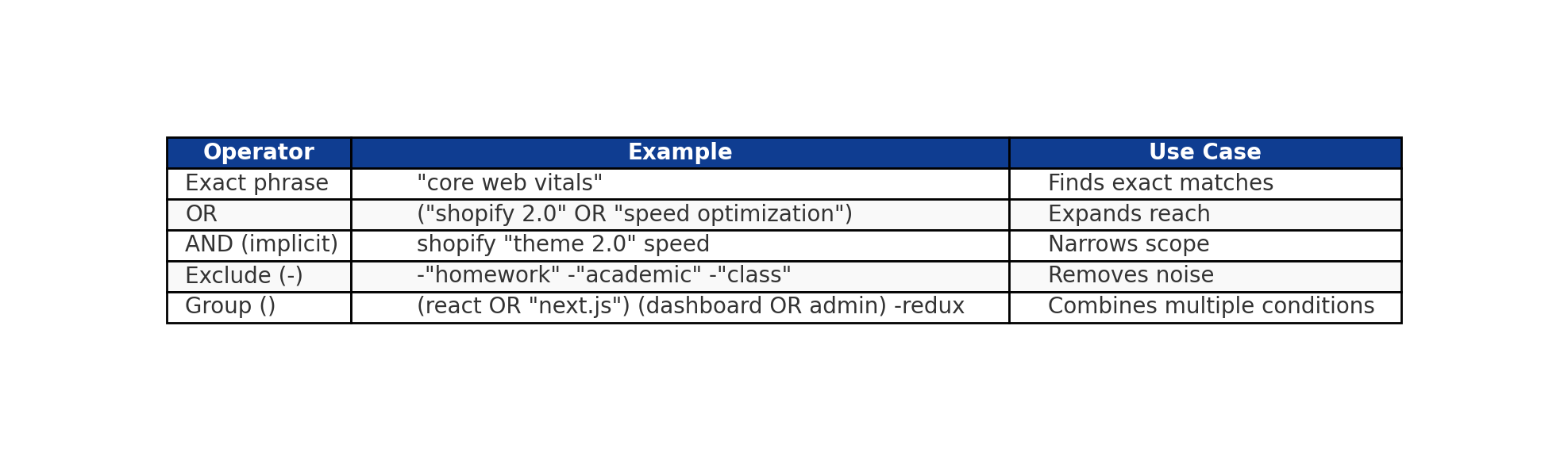
Step 4: Name and save your searches like a system
Don’t rely on one catch-all query. Create 3–6 upwork saved search entries—one per lane—and name them so triage is easy:
- Shopify Speed – DTC – $500+
- React Dashboards – SaaS – Expert – Hourly $40+
- B2B SEO – Long-form – Intermediate – Verified
- GA4 Ecommerce – Audit + Setup – Fixed $600+
Inside each saved search:
- Set category/subcategory precisely (e.g., “Web Development → Ecommerce Development”).
- Pick experience levels that match your rate.
- Set budget floors (fixed) or hourly ranges you’ll accept.
- Turn on “Payment verified” and, optionally, “4+ hires”.
- Prefer posts with “<5 proposals”.
- Add location/time-zone only if overlap is essential.
Now enable notifications at the saved search level so fresh matches ping you quickly (mobile push or email—whatever you’ll actually check).
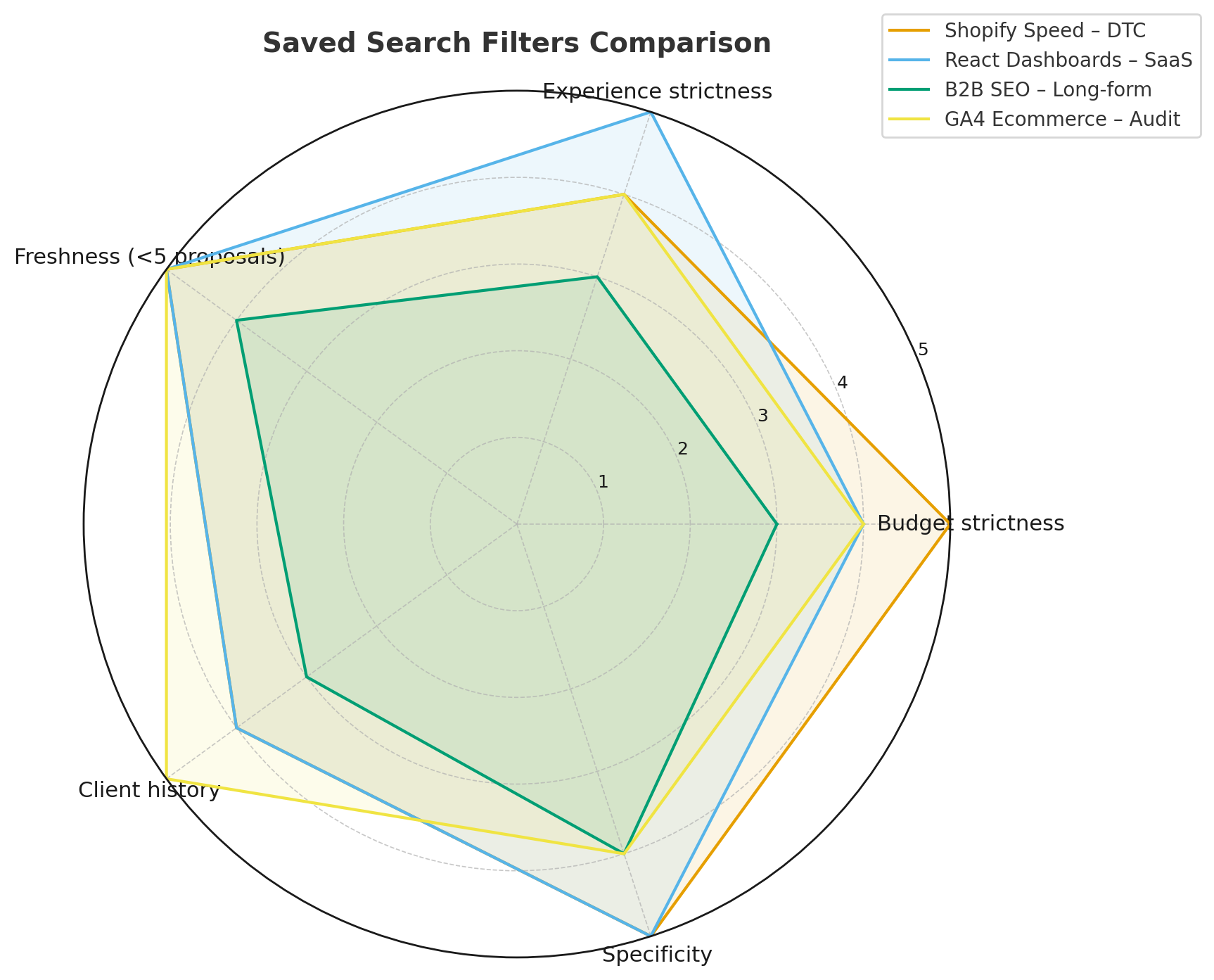
Step 5: Tidy your Upwork job feed around your lanes
Your default upwork job feed should reflect your best searches, not the global firehose. A tidy feed:
- Pins your top saved searches in a visible order (P1 lanes above P2).
- Shows results sorted by Newest.
- Hides categories you never bid in.
- Surfaces only fresh jobs (prefer “Less than 5 proposals”).
When your feed behaves, triage drops to minutes a day and your “Bid Sprints” can actually be sprints.
Want to see what a clean pipeline can actually deliver? Check how 7 game development agencies boosted PVR by 110%, LRR by 135%, and secured $2.8M on Upwork with GigRadar — read the full case study.
Step 6: Add “negative space” with exclusions
Noise often hides in obviously wrong posts—academic work, “free sample,” unrelated tool requirements, or ultra-low budgets. Bake exclusions into your upwork advanced search:
- Academic filters: -homework -class -assignment -professor -student
- Spec-work filters: -"free sample" -"unpaid test"
- Mismatched tools: -wix -wixstudio -blogger (if you never touch them)
- Ultra-low budgets: still scan titles, but your budget filter should catch most
Keep a running “negative keywords” list per lane and update it weekly.
Step 7: Build a minimal alerting stack you’ll actually use
You don’t need fancy automation. What you need is reliable pings for your best lanes:
- Upwork mobile push: fast and on the device you’ll check
- Email alerts: route to labels/folders by saved-search name
- Calendar holds: two daily 25-minute “Bid Sprints” to process fresh posts
The goal is timely—not always-on. Batch P2 lanes and keep P1 lanes real-time.
Step 8: A 60-second triage that protects your time (and connects)
When a post hits your feed or alert, run this quick pass:
- Fit: Do you deliver this weekly? If not, skip.
- Scope: Clear deliverables, not a wish list? Any hard red flags?
- Budget & timing: Plausible for the ask and your calendar?
- Client signal: Payment verified, past hires, recent activity?
If it clears, tag P1 and draft a tight proposal. If borderline, tag P2 and batch for later. If it trips two or more fails, archive and move on. This little habit saves hours.

Step 9: Example filter sets you can copy
A) Shopify Speed & CRO (DTC)
- Keywords: ("shopify 2.0" OR "core web vitals" OR "theme 2.0") (speed OR performance OR lighthouse)
- Category: Web Dev → Ecommerce Dev
- Experience: Intermediate, Expert
- Budget: Fixed $500+ or Hourly $35+
- Client: Payment verified; past hires preferred
- Proposals: <5
- Name: Shopify Speed – DTC – $500+
B) React Admin/Dashboards (SaaS)
- Keywords: (react OR "next.js") (dashboard OR admin OR analytics) (auth OR rbac) -redux -homework
- Category: Web Dev → Full Stack or Front-End
- Experience: Intermediate, Expert
- Budget: Hourly $45+ or Fixed $1k+
- Client: Verified; 5+ hires if you want signal
- Proposals: <5
- Name: React Dash – SaaS – Expert – $45+
C) B2B SEO Long-form
- Keywords: ("b2b" OR "saas") ("technical seo" OR "content brief" OR "long-form") -ai -detection
- Category: Writing → SEO Writing
- Experience: Intermediate
- Budget: Hourly $30+ or Fixed $300+ per piece
- Client: Verified; hires > 1 preferred
- Proposals: <10
- Name: B2B SEO – Long-form – $300+
Save, test for a week, then refine.
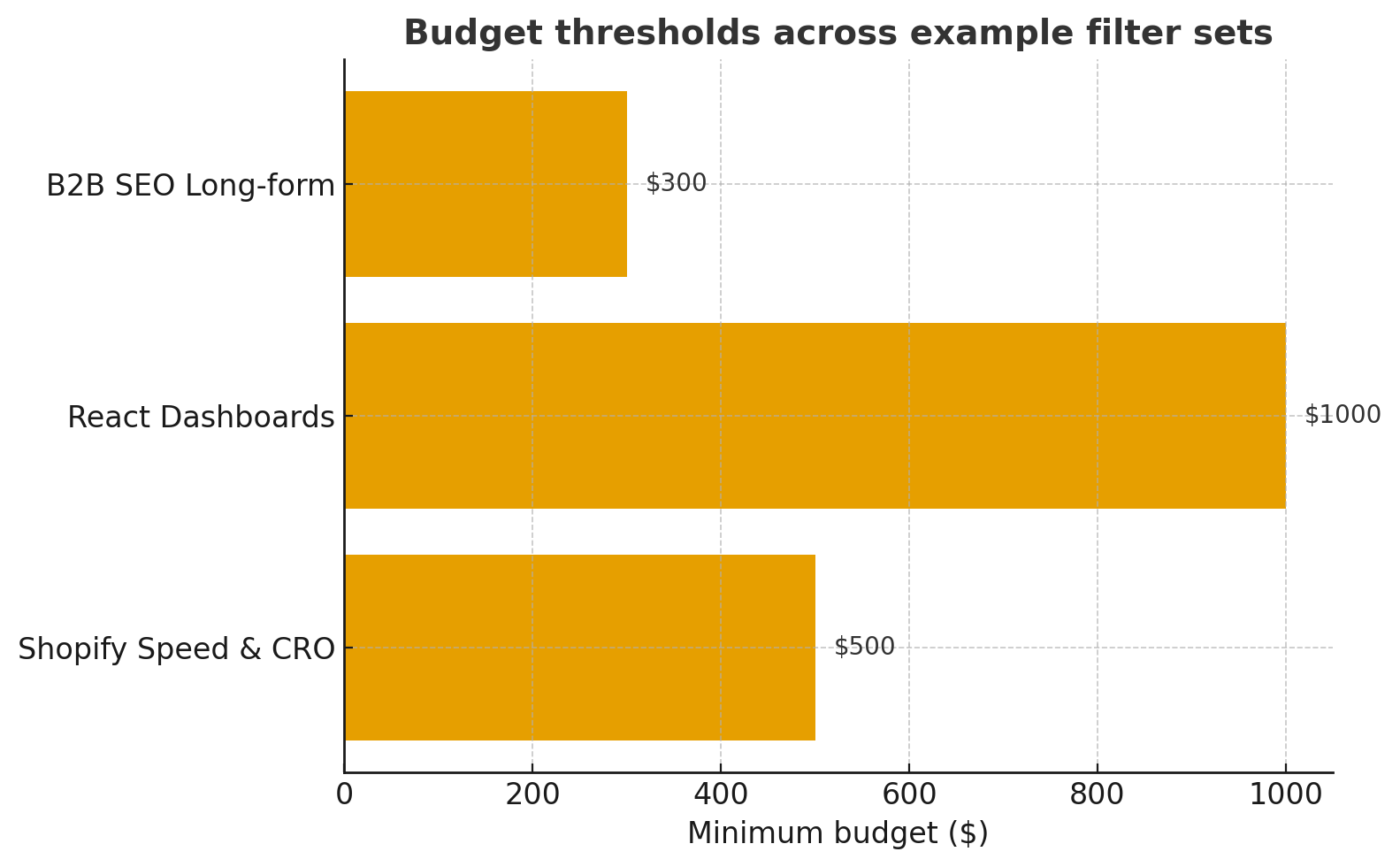
Step 10: Tune weekly (15 minutes, Friday)
Filters are living things. Every Friday, spend 15 minutes:
- Archive the worst performer: a saved search that sent mostly junk.
- Clone your best performer: tweak one variable (budget, extra keyword).
- Update negative terms: add phrases from bad posts you saw all week.
- Reorder lanes: the best performers go to the top of your upwork job feed.
One small improvement a week compounds into clean, high-signal results.
Step 11: Pair filters with a lean proposal system
Filters bring the right jobs. A tight message wins them. Keep a 180–220 word template that:
- Leads with two specifics from the post
- Offers a tiny first milestone with acceptance criteria
- Shares one proof (real metric + artifact link)
- States availability/overlap and a simple CTA
- Attaches exactly two matched samples
Use the same template across lanes; swap the details in seconds. You’ll respond faster, with better fit.
Filters save time, but proposals still decide who gets hired. If you’re curious how to automate proposal writing without spamming clients, we broke it down step by step — check out the full guide here.
Step 12: Agency twist—route by lane and seniority
If you run a team, your filters feed your routing:
- Each lane’s upwork saved search assigns to a channel or person (e.g., #lane-shopify, #lane-react).
- A PM (or lead) runs the 60-second triage and tags P1/P2.
- P1 jobs auto-notify the right IC; P2 batched for later.
- A quick quality gate checks proposals before send (specifics, plan, proof, CTA).
This turns chaos into a calm intake process that scales.
Troubleshooting: when your feed still feels noisy
- Too many off-lane posts: tighten category/subcategory; add 2–3 negative keywords.
- All low budgets: raise your budget floor and exclude “entry level.”
- Vague briefs: add "acceptance criteria" OR "milestone" OR "wireframe" to bias toward clearer posts.
- Time-zone conflicts: add your preferred regions for P1 lanes only.
- Not enough volume: relax one constraint (e.g., allow Intermediate+Expert instead of Expert-only) or broaden synonyms in upwork advanced search.
Make one change at a time so you know what moved the needle.
Metrics that matter (lightweight, not a spreadsheet)
Track a few signals for each lane:
- Alert → Open rate: How often do you even click? If low, titles/keywords don’t match intent.
- Open → Proposal rate: If you open but rarely propose, filters are broad.
- Proposal → Response rate: If responses lag, refine your opener or proof.
- Response → Interview rate: Tighten your first milestone and clarify acceptance criteria.
If one lane consistently underperforms, prune it. Double down on the lanes that earn replies.
A one-week implementation plan
Day 1: Define 2–4 lanes (service, industry, budget, stack).
Day 2: Build queries with upwork advanced search operators and negative terms.
Day 3: Create and name upwork saved search entries; set filters and alerts.
Day 4: Clean your upwork job feed; pin P1 lanes at the top; sort by Newest.
Day 5: Draft a lane-agnostic 200-word proposal skeleton and prep two matched samples per lane.
Day 6: Run two Bid Sprints; send 2–3 proposals; note what felt noisy.
Day 7: 15-minute tune-up: add exclusions, adjust budgets, reorder lanes.
Repeat weekly. Your feed will get cleaner; your response time will drop; your win rate will rise.
Final thoughts
Great work starts with great sourcing. When you treat upwork search filters as a living system—anchored by clear lanes, tuned with upwork advanced search, and organized through upwork saved search—your upwork job feed stops being a firehose and starts being a shortlist. Add a simple triage habit and a tight proposal template, and you’ll reclaim hours every week while putting your best messages in front of the right buyers, at the right moment. That’s the quiet edge that compounds into interviews, hires, and a pipeline you can actually steer.




.jpg)
.jpg)
.jpg)
