Looking to automate and speed up your client bookings on Upwork? Say hello to the Upwork appointment setter—your new best friend for securing more clients and organizing your schedule without the hassle. 😎
Whether you're a seasoned freelancer or just starting out, an appointment setter on Upwork can help you stay on top of meetings, respond faster, and never miss a golden opportunity. Now, let’s look at how a setter makes your job easier.
Upwork Appointment Setter: Simplifying Your Workflow
If you're fed up with waiting around on Upwork, then picture this: while you're focused on your current project, a system is already working in the background to gather, organize, and book your next meetings with potential clients.
Why the Upwork appointment setter is the best tool for your workflow:
- Instant Scheduling: Say goodbye to endless planning communications. The tool automates the scheduling process, so your clients can book time with you as soon as they’re ready.
- Faster Response Times: Being the first to respond to a job posting on Upwork is key to landing it. With the appointment setter, you get real-time notifications when relevant jobs are posted—no more waiting and losing out to other freelancers.
- Automated Time Management: The tool helps you organize and prioritize your appointments, making it easier to manage multiple clients and projects at once. This keeps your schedule neat and efficient.
What makes this even better is that you can automate everything without being tied to your screen. The Upwork appointment setter handles the busywork while you focus on what matters most: delivering top-quality work!
How to Use the Appointment Setter Upwork Effectively

Step 1: Set Up Your Upwork Appointment Setter
To get started with the Upwork appointment setter, you need to link your Upwork account and configure your calendar. This step ensures that the tool works in sync with your availability.
- Link Your Calendar: Connect your Upwork account to your preferred calendar (Google, Outlook, etc.) to ensure real-time updates.
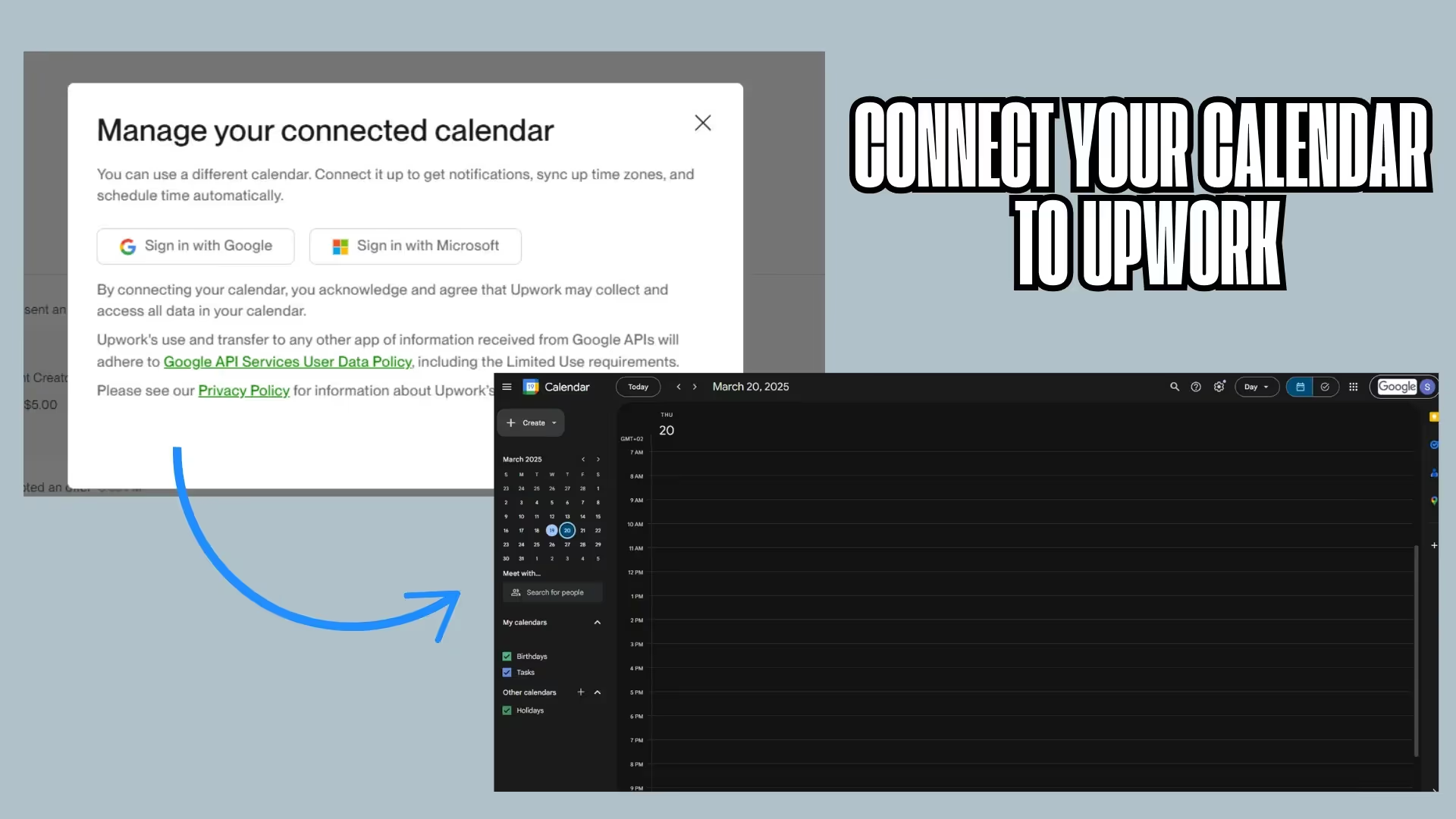
- Define Working Hours: Set your working hours for when you’re available to meet clients. This way, your clients will only be able to schedule during those times.
- Sync Notifications: Turn on notifications for upcoming meetings, so you never miss a client call or meeting.
Pro Tip: Always keep your availability updated. If your schedule changes, quickly update your calendar in the appointment setter to reflect your new hours.
Step 2: Customize Job and Client Notifications
Make sure you get the most relevant notifications by customizing your preferences for job alerts and meeting reminders.
- Set Job Preferences: Choose the specific types of jobs you want to be notified about based on keywords, categories, or skills.
- Meeting Notifications: Enable alerts for scheduled meetings and upcoming job proposals, so you always know when to prepare for a call or submit your proposal.
- Real-Time Alerts: Activate real-time notifications for job postings that match your criteria, so you're the first to know when new opportunities arise.
Pro Tip: Fine-tune your keyword settings in the notification system to ensure you only get alerts about the jobs that truly matter.
Step 3: Automate Meeting Scheduling with Clients
The appointment setter Upwork allows you to automate meeting scheduling, saving you time and energy. Here’s how you can automate the process:
- Choose Available Time Slots: The tool will sync with your calendar and show available time slots to clients based on your defined hours.
- Automated Meeting Links: The setter generates a unique link for each meeting, so clients can directly book a time without additional back-and-forth.
- Manage Multiple Appointments: You can easily handle multiple meetings by letting the tool automatically update your calendar when new meetings are scheduled.
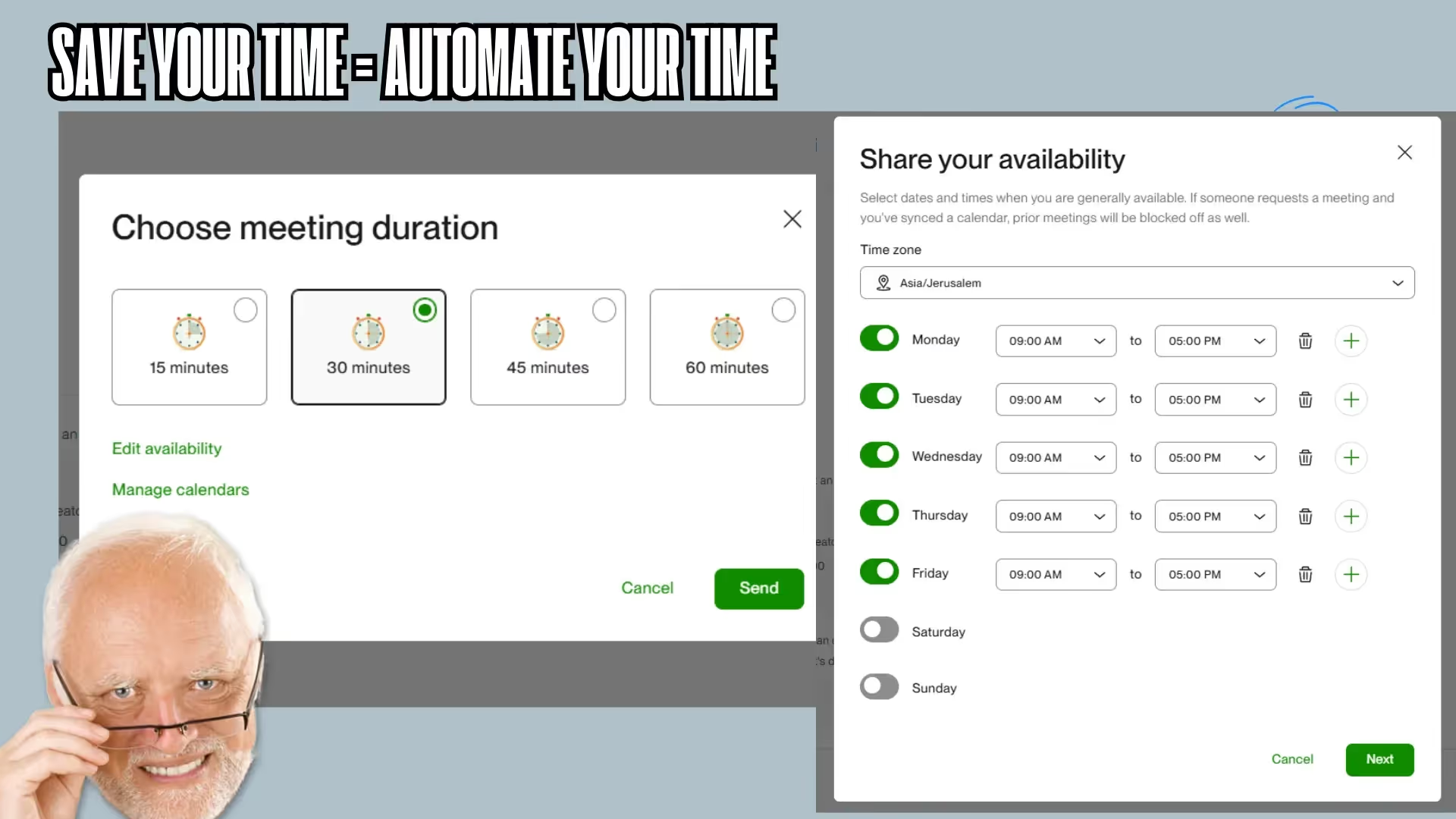
Pro Tip: Allow clients to choose between predefined meeting durations (15, 30, or 60 minutes) to make it easier for both parties to agree on a suitable meeting length.
Step 4: Integrate with GigRadar for Instant Job Notifications
GigRadar is the perfect complement to your Upwork appointment setter. By integrating both tools, you’ll be the first to apply for new projects and schedule meetings right away.
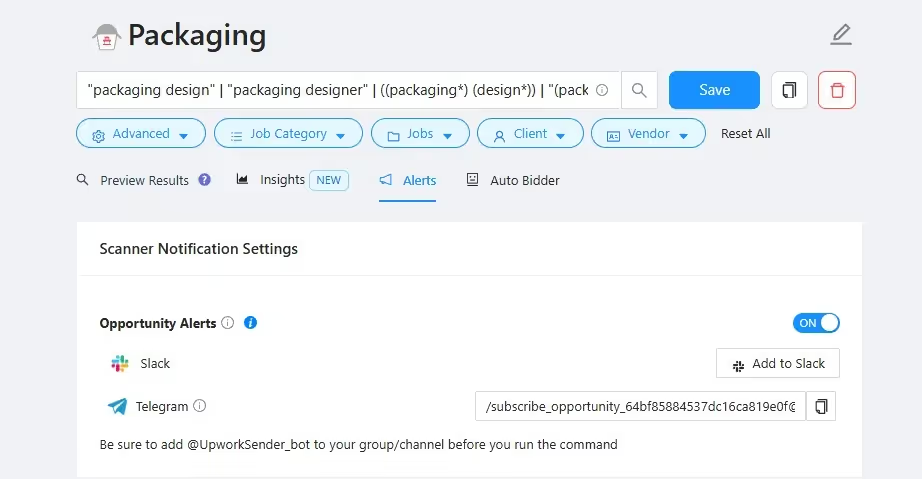
- Job Alerts from GigRadar: Set up keyword tracking with GigRadar to receive notifications about new, relevant jobs on Upwork as soon as they’re posted.
- Time-Saving Automation: This combination allows you to submit proposals quickly and ensure a fast meeting with the client, all without manual input.
Pro Tip: Set up your GigRadar alerts to target specific job types (e.g., "SEO expert" or "Web designer") to narrow down the jobs that matter most.
Step 5: Review and Refine Your Meeting Strategy
Once you've started using the Upwork appointment setter, it’s important to monitor and track all your client meetings. This helps you stay organized and maintain a professional workflow.
- Automatic Logs: Every time a meeting is booked, the appointment setter logs it in your system, providing a complete history of your meetings.
- Review Meeting Success: Use the built-in analytics to track which meetings turn into active projects, and evaluate your effectiveness in converting leads.
- Follow-Up Reminders: After each meeting, the appointment setter can send a follow-up reminder to your client, keeping communication alive and pushing towards closing the deal.

Pro Tip: Use the analytics to see patterns in the types of clients you’re meeting with, and refine your approach for future proposals or meetings.
Step 6: Keep Your Clients Engaged with Quick Follow-Ups
The Upwork appointment setter doesn’t just stop at scheduling. It helps you maintain ongoing communication with clients, ensuring that your relationships stay strong.
- Follow-Up Reminders: The tool can remind you to follow up with clients who haven’t responded to a meeting request or proposal.
- Send Post-Meeting Notes: After each meeting, you can quickly send a thank-you note or recap to your client, which adds a personal touch and shows professionalism.
- Schedule Next Steps: Use the appointment setter to schedule the next meeting or send a proposal, keeping your client engagement smooth and seamless.
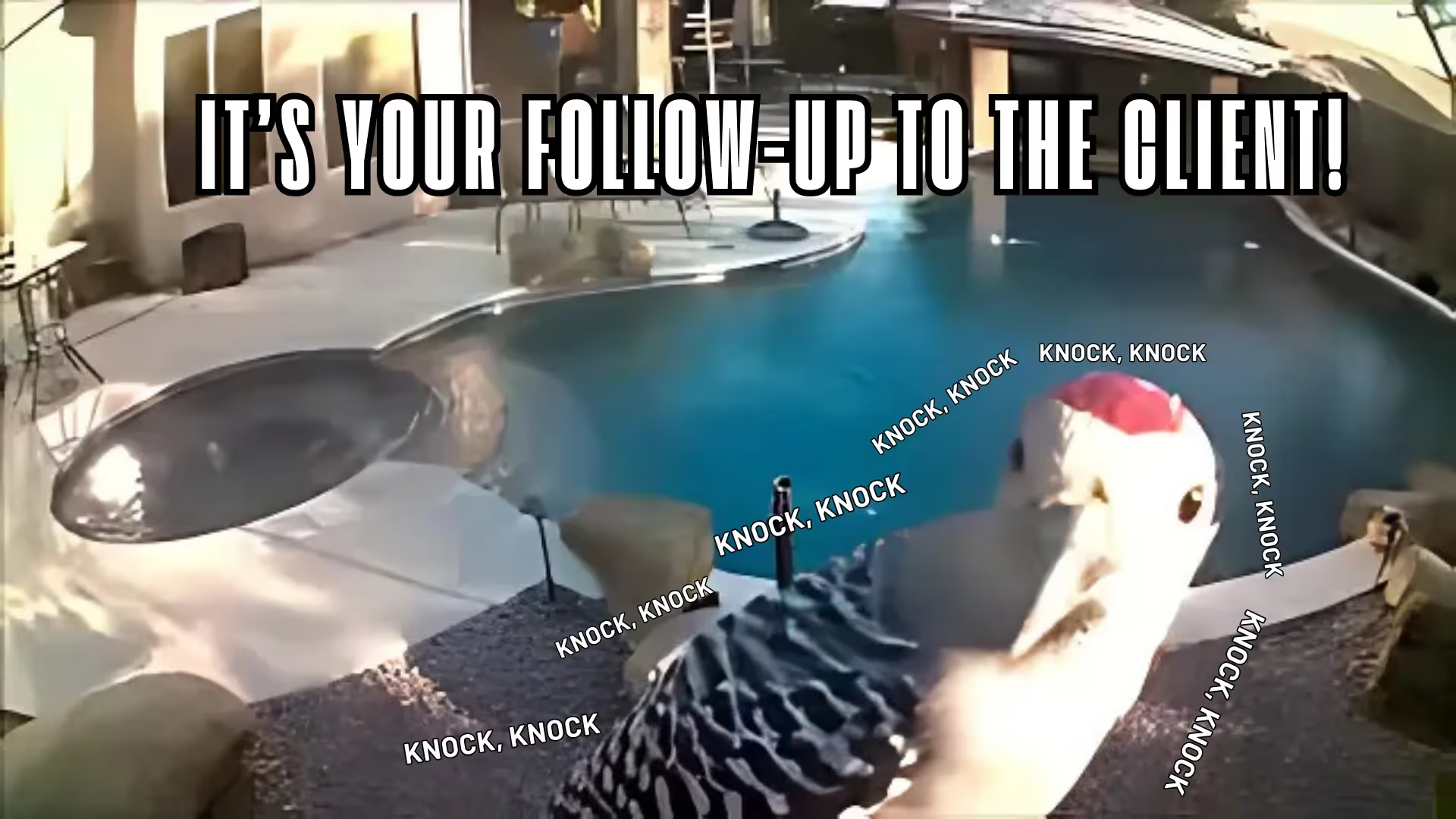
Pro Tip: Quick follow-ups are a great way to stand out from the competition and show your clients that you're on top of things!
Step 7: Automate Proposal Submissions with GigRadar
To truly maximize the power of the Upwork appointment setter, pair it with GigRadar for automated proposal submissions.
- Instant Proposal Sending: When you receive a job alert, GigRadar can automatically send your tailored proposal to the client, saving time and effort.
- First to Apply: With GigRadar, you’ll be the first freelancer to apply for a job, giving you a competitive edge.
- Track Responses: Monitor client responses directly within the tool, making it easier to set up a meeting or follow up.
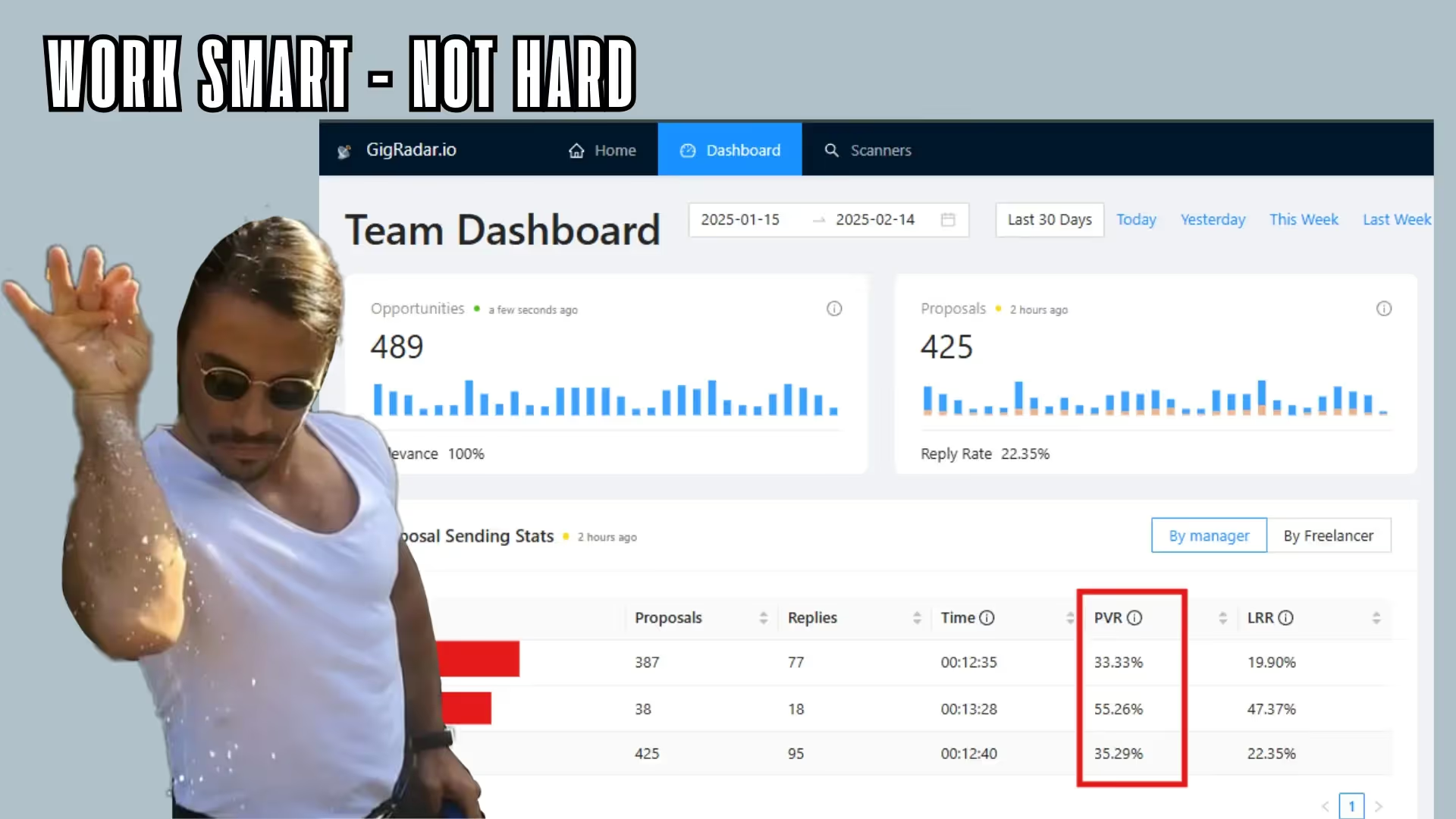
Pro Tip: Use GigRadar's automation to continuously improve your proposal success rate. Track your responses and adjust your proposal style as needed.
How the Appointment Setter on Upwork Saves You Time and Energy
One of the main reasons to use an appointment setter Upwork is the time it saves you. Now, let's walk through how this works
- Instant Scheduling: The appointment setter automatically handles scheduling, so you never miss a chance to connect with clients.
- Automatic Meeting Reminders: No more chasing after clients for time slots. The setter will remind both you and your clients when a meeting is coming up.
- Custom Notifications: Set notifications based on your most important projects, ensuring you’re notified only when the best opportunities appear.
Why You Need It
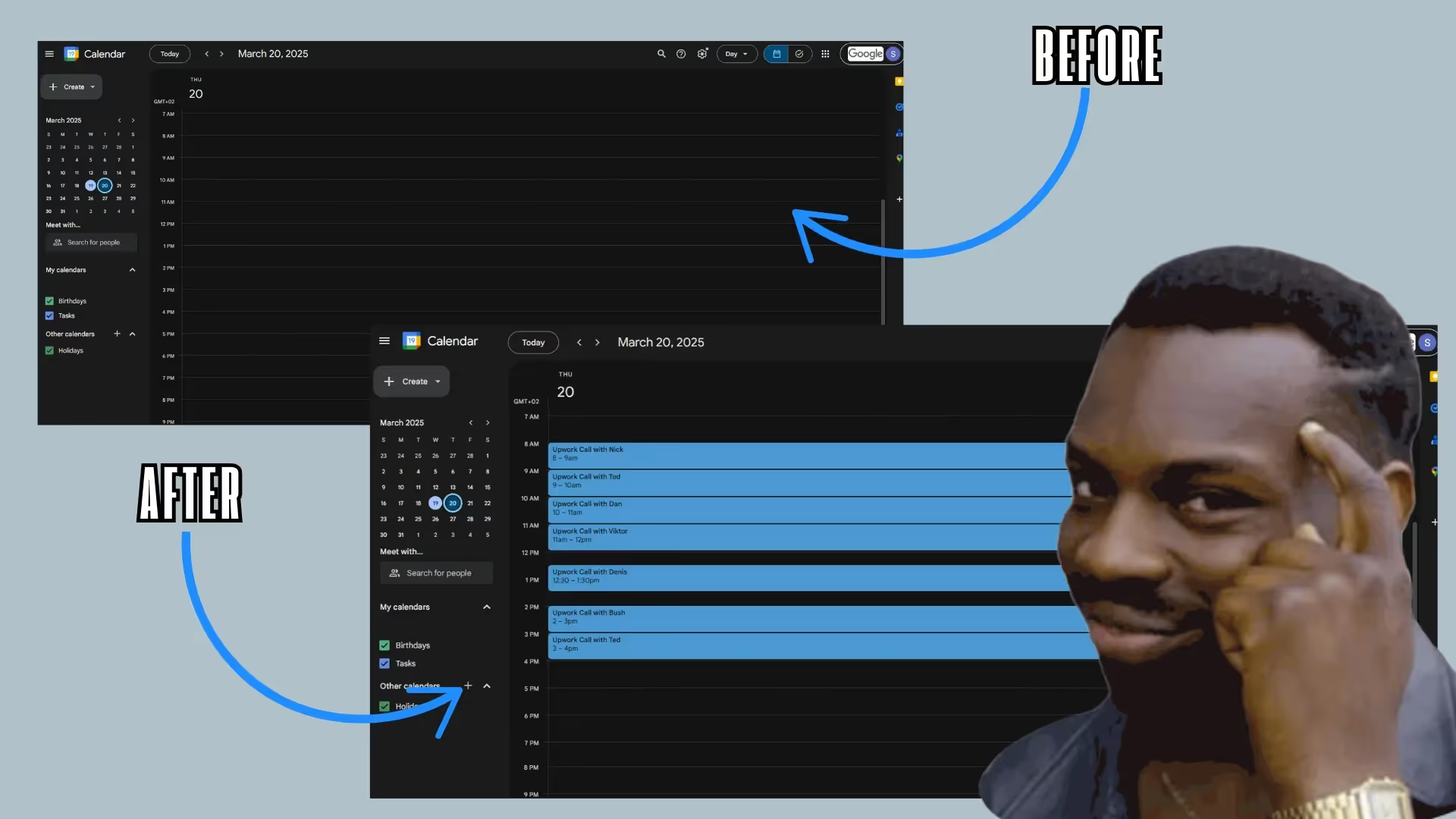
If you're serious about scaling your business or growing your agency on Upwork, you need to start thinking about efficiency. The appointment setter Upwork doesn’t just save time—it saves your energy too. It ensures that you're always one step ahead, whether you're looking for your next client or keeping up with current projects.
Pro Tip: Combine the Upwork appointment setter with GigRadar to not only automate your scheduling but also get first dibs on the best job postings. With real-time notifications, you'll be the first to apply, ensuring you're not left behind in the crowded Upwork marketplace.






.jpg)
