Agencies and freelancers are tempted to automate parts of their Upwork workflow: job discovery, proposal drafting, follow-ups, and reporting. But the line between helpful assistants and ToS violations is thin. Misuse can lead to warnings, restrictions, or even permanent account loss. That’s why understanding the upwork automation policy and building guardrails for safe upwork automation is critical.
The source of truth: Upwork’s ToS and automation rules
Upwork has three main layers of governance:
- User Agreement & ToS — the legal foundation. Whenever you hear “upwork tool automation,” this is the set of documents you’re bound by.
- Automation and bots policies — guidance on scripts, browser extensions, and software that interacts with Upwork.
- API program — an official path for approved partners and developers, with its own conditions and limits.
Together, these documents set the upwork automation rules: no scraping, no impersonation, no spamming, and no bypassing security or rate limits.
What “automation” means in practice
Upwork defines automation broadly: any script, program, or tool that performs actions faster or at larger scale than a human could reasonably do. This covers:
- Bots that auto-submit proposals
- Extensions that auto-refresh feeds and click buttons
- Scripts that mass-collect client or freelancer data
- Tools that log into your account and act without you
Even if your intent is innocent, if the system sees bot-like behavior, it may trigger defenses and enforcement.
The red lines: what you cannot automate
There are activities consistently treated as violations under the upwork automation policy:
- Auto-submitting proposals at scale. Sending bids without human review is prohibited and considered spam.
- Mass messaging or auto-responses. Any automation that contacts clients directly without your action risks breaching ToS.
- Scraping data. Copying profiles, job feeds, or client info in bulk is not allowed, even if technically possible.
- Account sharing or masquerading. Letting tools or third parties log into your account and “be you” is unsafe and disallowed.
- Bypassing security. Trying to avoid captchas, rate limits, or verification checks with bots is a direct violation.
If you’re doing any of these, you’re outside safe upwork automation and risking your account.
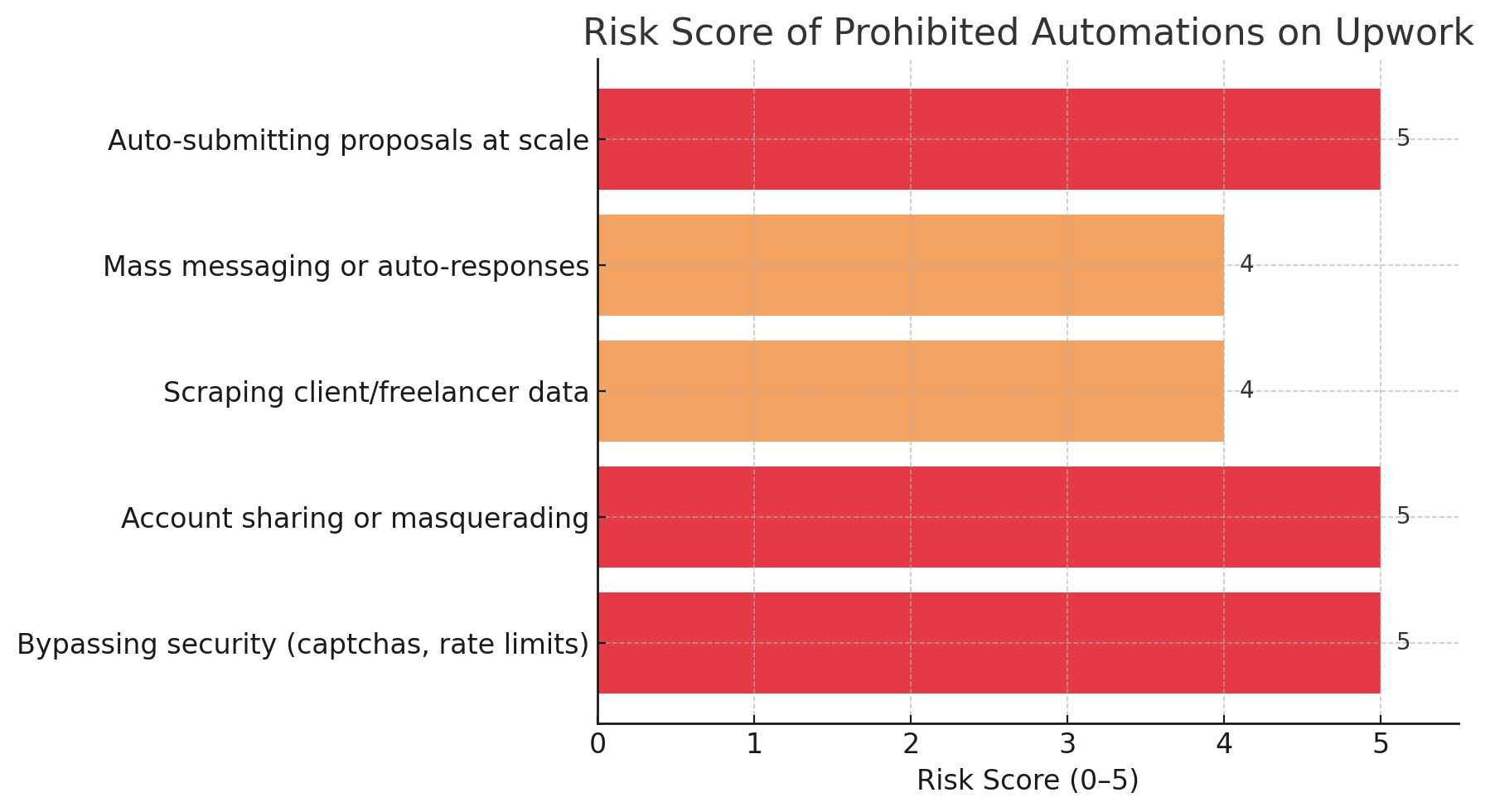
The green zone: automation that’s generally safe
There are areas where automation can help without breaching upwork automation rules—as long as the human stays in the loop:
- Job alerts & routing. Collecting and forwarding new postings to Slack, email, or a dashboard—without auto-submitting proposals.
- Proposal drafting assistance. Using AI to draft messages that you edit and send manually. The key is that a human always approves.
- Internal workflows. CRMs, task boards, or dashboards that track proposals, contracts, milestones, and performance.
- Analytics. Aggregating data about reply rate, shortlist rate, win rate, and revenue per proposal.
- Templates and snippets. Pre-built text or structures you paste into Upwork manually.
This is the spirit of safe upwork automation: reduce drudgery, not replace judgment.

API access: the official channel
Upwork offers an API for approved developers. If you apply and are granted access, you can integrate with parts of the platform in a controlled, compliant way. But important caveats:
- Approval is selective. Not all use cases are eligible.
- Rate limits exist. You cannot blast requests or scrape.
- ToS still applies. Spammy behavior through the API is still a violation.
The API is meant for structured, approved integrations—not as a free pass for anything.
Why enforcement is strict
Upwork guards the marketplace for two reasons:
- Client experience. Clients don’t want to face floods of robotic proposals. Quality suffers if automation turns the feed into noise.
- Trust & safety. Bots scraping data or impersonating users increase risks of fraud, phishing, or account theft.
That’s why the upwork automation rules err on the side of restriction: better fewer tools than a ruined marketplace.

Designing safe automation workflows
If you want to stay on the right side of upwork tools automation, follow this checklist:
- Human-in-the-loop: No action (proposal, message) leaves your system without a person approving it.
- Phone-friendly outputs: Assume clients skim proposals on mobile. Automation should make your messages shorter and clearer, not longer.
- One artifact rule: At most one proof element per proposal (Loom, screenshot). Tools can attach, but you decide which.
- ICP filters: Build tight saved searches and negative keywords into your alert systems to cut noise.
- Compliance review: Once a quarter, review your tools against ToS and policy pages.
- Vendor responsibility: If you use an extension or bot, remember you—not the vendor—bear the risk.
Curious how these principles play out at scale?
See how a software development agency earned $1M on Upwork with GigRadar and kept every automation step fully compliant. Read the case study
Case studies: risky vs safe automation
Risky: A Chrome extension that auto-refreshes job feeds and instantly fires off generic proposals with canned text. This violates ToS and is the classic case of upwork proposals not shortlisted because they’re spam.
Safe: A Slack bot that pings you when a job matches your lane (budget floor + skills). You then click, read, and decide. No proposal is sent without you. This aligns with safe upwork automation.
Signals that you might be at risk
- You’re sending more proposals per day than you could realistically write.
- You’re getting “Are you human?” checks or rate-limit errors often.
- You’re relying on tools that require your login credentials.
- You don’t know what your automation is doing in the background.
If any apply, review your process against the upwork automation rules immediately.

Building resilience: what to automate internally
The best automation is often off-platform. Examples:
- CRM pipeline stages. Track “Proposal Sent → Interview → Shortlist → Win.”
- Analytics dashboards. Monitor reply, shortlist, and win rates per lane.
- Templates library. Store annotated proposal examples, micro-milestone scripts, and discovery call outlines.
- Knowledge base. Centralize checklists (kickoff calls, onboarding, QA steps).
These automations support your Upwork work without touching Upwork’s UI directly—completely safe.
If you’re measuring your own automation results, it helps to know what “good” looks like.
Check out Upwork metrics & benchmarks for agencies for current reply, shortlist, and win rate baselines. Explore the benchmarks
A one-week plan to audit your automation
- Day 1: List every tool, extension, or script your team uses with Upwork.
- Day 2: Tag each as risky (auto-submits, scrapes, logs in for you) or safe (alerts, templates, analytics).
- Day 3: Remove or disable risky ones immediately.
- Day 4: Review ToS and automation policies with your team.
- Day 5: Document your safe upwork automation workflow in your SOPs.
- Day 6: Identify one repetitive internal task you can safely automate off-platform.
- Day 7: Set a quarterly review reminder.
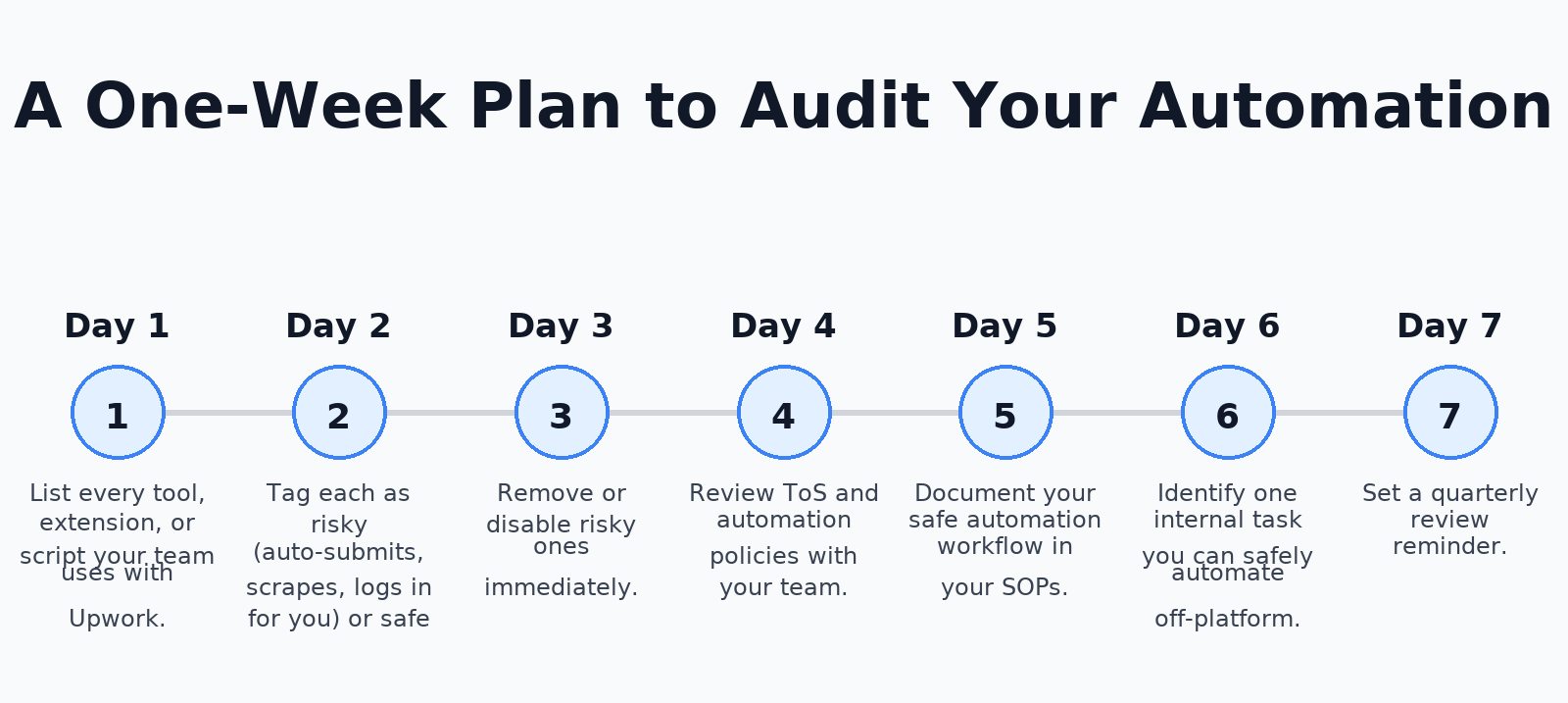
Final thoughts
Automation on Upwork isn’t banned—but it is bounded. The safest way to think about it: automation can prepare and support, but humans must decide and send. If you design your processes around upwork automation policy and respect upwork automation rules, you’ll stay compliant. Keep the principle of safe upwork automation front and center: reduce drudgery, not judgment. That way, you get the efficiency gains without risking your hard-earned account.




.jpg)
.jpg)
.jpg)
